The Beginner’s Guide Linking Git/GitHub with R Studio:
Now that we have both
R Studio and Git set-up on your computer and a GitHub account, it’s time to link
them together so that you can maximize the benefits of using R Studio in your
version control pipelines.
First we will link R
studio and Git and then we will link R Studio and GitHub. We will also link an
existing Project with Git and GitHub.
Linking R Studio and Git
In R Studio, go to
Tools > Global Options > Git/SVN
Sometimes the default
path to the Git executable is not correct. Confirm that git.exe resides in the
directory that R Studio has specified; if not, change the directory to the
correct path. Otherwise, click OK or Apply.
R Studio and Git are
now linked.
Linking R Studio and GitHub
In that same R Studio
option window, click “Create RSA Key” and when this completes, click “Close.”
Following this, in
that same window again, click “View public key” and copy the string of numbers
and letters. Close this window.
You have now created a
key that is specific to you which we will provide to GitHub, so that it knows
who you are when you commit a change from within R Studio.
To do so, go to github.com/, log-in if you are not already, and go to your account
settings. There, go to “SSH and GPG keys” and click “New SSH key”. Paste in the
public key you have copied from R Studio into the Key box and give it a Title
related to R Studio. Confirm the addition of the key with your GitHub password.
GitHub and R Studio are
now linked. From here, we can create a repository on GitHub and link to
R Studio.
Create a new repository and edit it in R Studio
On GitHub, create a
new repository (github.com > Your Profile > Repositories > New). Name
your new test repository and give it a short description. Click Create repository.
Copy the URL for your new repository.
In R Studio, go to File
> New Project. Select Version Control. Select Git as your version control
software. Paste in the repository URL from before, select the location where
you would like the project stored. When done, click on “Create Project”. Doing
so will initialize a new project, linked to the GitHub repository, and open a
new session of R Studio.
Create a new R script
(File > New File > R Script) and copy and paste the following code:
print("This file was created within
R Studio")
print("And now it lives on GitHub")
Save the file. Note
that when you do so, the default location for the file is within the new
Project directory you created earlier.
Once that is done,
looking back at R Studio, in the Git tab of the environment quadrant, you should
see your file you just created! Click the checkbox under “Staged” to stage your
file.
Click “Commit”. A new
window should open, that lists all of the changed files from earlier, and below
that shows the differences in the staged files from previous versions. In the
upper quadrant, in the “Commit message” box, write yourself a commit message.
Click Commit. Close the window.
So far, you have
created a file, saved it, staged it, and committed it. If you remember your
version control lecture, the next step is to push your changes to your online
repository. Push your changes to the GitHub repository.
Go to your GitHub
repository and see that the commit has been recorded.
You’ve just successfully pushed your first commit from within R Studio to GitHub!
Projects under version control
Till now, we linked
R Studio with Git and GitHub. In doing this, we created a repository on GitHub
and linked it to R Studio. Sometimes, however, you may already have an R Project
that isn’t yet under version control or linked with GitHub. Let’s fix that!
Linking an existing Project with Git
So what if you already
have an R Project that you’ve been working on, but don’t have it linked up to
any version control software (tut tut!)?
Thankfully, R Studio and
GitHub recognize this can happen and have steps in place to help you
(admittedly, this is slightly more troublesome to do than just creating a
repository on GitHub and linking it with R Studio before starting the project…).
So first, let’s set up
a situation where we have a local project that isn’t under version control. Go
to File > New Project > New Directory > New Project and name your
project. Since we are trying to emulate a time where you have a project not
currently under version control, do NOT click “Create a git
repository”. Click Create Project.
We’ve now created an R
Project that is not currently under version control. Let’s fix that. First,
let’s set it up to interact with Git. Open Git Bash or Terminal and navigate to
the directory containing your project files. Move around directories by
typing cd
~/dir/name/of/path/to/file
When the command
prompt in the line before the dollar sign says the correct directory location
of your project, you are in the correct location. Once here, type git init followed
by git add . - this initializes (init) this
directory as a git repository and adds all of the files in the
directory (.) to your local repository. Commit these changes to the git
repository using git commit -m
"Initial commit"
At this point, we have
created an R Project and have now linked it to Git version control. The next
step is to link this with GitHub.
Linking this project with GitHub
To do this, go to
GitHub.com, and again, create a new repository:
1) Make sure the name is the exact same as your R project;
2) Do NOT initialize a README file, .gitignore, or license.
Upon creating the
repository, you should see a page like this:
You should see that
there is an option to “Push an existing repository from the command line” with
instructions below containing code on how to do so. In Git Bash or Terminal,
copy and paste these lines of code to link your repository with GitHub. After
doing so, refresh your GitHub page and it should now look something like the
image below.
When you re-open your
project in R Studio, you should now have access to the Git tab in the upper
right quadrant and can push to GitHub from within R Studio any future changes.
Working on an existing GitHub repository
If there is an
existing project that others are working on that you are asked to contribute
to, you can link the existing project with your R Studio. It follows the exact
same premise as that from the above where you created a GitHub repository
and then cloned it to your local computer using R Studio. In brief, in R Studio,
go to File > New Project > Version Control. Select Git as your version
control system, and like above, provide the URL to the repository
that you are attempting to clone and select a location on your computer to
store the files locally. Create the project.
All the existing files
in the repository should now be stored locally on your computer and you have
the ability to push edits from your R Studio interface. The only difference from
the above is that you did not create the original repository, instead you
cloned somebody else’s.
Summary
In this lesson, we
linked Git and R Studio, so that R Studio recognizes you are using Git as your
version control software. Following that, we linked R Studio to GitHub, so that
you can push and pull repositories from within R Studio. To test this, we
created a repository on GitHub, linked it with a new project within R Studio,
created a new file, and then staged, committed, and pushed the file to your
GitHub repository!
We also went over how to convert an existing project to be under Git version control using the command line. Following this, we linked your newly version-controlled project to GitHub using a mix of GitHub commands and the command line. We then briefly recapped how to clone an existing GitHub repository to your local machine using R Studio.













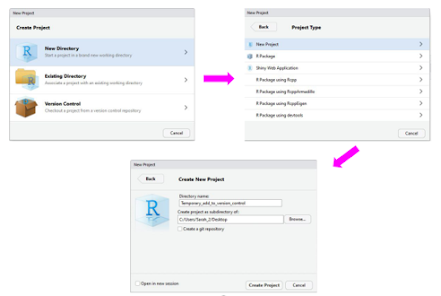






Comments
Post a Comment
Type your comment here.
However, Comments for this blog are held for moderation before they are published to blog.
Thanks!