The Beginner’s Guide to R Studio:
In last couple of lessons,
we installed R and R Studio, in this lesson we will familiarize ourselves with
the various components and functionality of R Studio! It provides a cheat sheet
of the R Studio environment - warning: this link initiates a download of a PDF from
the R Studio GitHub.
The various quadrants
R Studio can be roughly
divided into four quadrants, each with specific and varied functions, plus a
main menu bar. When you first open R Studio, you should see a window that looks
roughly like this:
R Studio’s main interface
You may be missing the
upper left quadrant and instead have the left side of the screen with just one
region, “Console” - if this is the case, go to File > New File > R Script
and now it should more closely resemble the image. You can change the sizes of
each of the various quadrants by hovering your mouse over the spaces between
quadrants and click-dragging the divider to resize the sections.
We will go through
each of the regions and describe some of their main functions. It would be
impossible to cover everything that R Studio can do, so we urge you to explore
R Studio on your own too!
The four main quadrants of R Studio, plus the main menu bar
The menu bar
The menu bar runs
across the top of your screen and should have two rows. The first row should be
a fairly standard menu, starting with “File” and “Edit.” Below that, there is a
row of icons that are shortcuts for functions that you’ll frequently use.
The commonly used options of the main menu bar
To start, let’s
explore the main sections of the menu bar that you will use. The first being
the File menu. Here we can open new or saved files, open new or saved projects
(we’ll have an entire lesson in the future about R Projects, so stay tuned!),
save our current document or close R Studio. If you mouse over “New File”, a new
menu will appear that suggests the various file formats available to you. R
Script and R Markdown files are the most common file types for use, but you can
also generate R notebooks, web apps, websites, or slide presentations. If you
click on any one of these, a new tab in the “Source” quadrant will open. We’ll
spend more time in a future lesson on R Markdown files and their use.
The File menu
The Session menu has
some R specific functions, in which you can restart, interrupt or terminate R -
these can be helpful if R isn’t behaving or is stuck and you want to stop what
it is doing and start from scratch.
The Session menu
The Tools menu is a treasure
trove of functions for you to explore. For now, you should know that this is
where you can go to install new packages (see next lecture), set up your
version control software (see future lesson: Linking GitHub and R Studio), and
set your options and preferences for how R Studio looks and functions. For now,
we will leave this alone, but be sure to explore these menus on your own once
you have a bit more experience with R Studio and see what you can change to best
suit your preferences!
The Tools menu
The console
This region should
look familiar to you - when you opened R, you were presented with the console.
This is where you type and execute commands, and where the output of said
command is displayed.
The console
To execute your first
command, try typing 1 + 1 then enter at the > prompt. You
should see the output [1] 2 below your command.
Typing into the console and getting an output
Now copy and paste the
following into your console and hit enter.
example <- matrix(c(1, 2, 3, 4, 5, 6, 7,
8), nrow = 4, ncol = 2)
This creates a matrix
with four rows and two columns, with the numbers 1 through 8.
The
environment/history
To view this matrix, first look to the Environment quadrant, where you should see the following:
Click anywhere on the
“example” line, and a new tab on the Source quadrant should appear, showing the
matrix you created. Any data frame or matrix that you create in R can be viewed
this way in R Studio.
R Studio also tells you
some information about the object in the environment, like whether it is a list
or a data frame or if it contains numbers, integers or characters. This is very
helpful information to have as some functions only work with certain classes of
data. And knowing what kind of data you have is the first step to that.
The quadrant has two
other tabs running across the top of it. We’ll just look at the History tab
now. Your history tab should look something like this:
Here you will see the
commands that we have run in this session of R. If you click on any one of
them, you can click “To Console” or “To Source” and this will either rerun the
command in the console, or will move the command to the source, respectively.
Do so now for your example matrix and send it to Source.
The source/The script editor panel
The Source panel is
where you will be spending most of your time in R Studio. This is where you
store the R commands that you want to save for later, either as a record of
what you did or as a way to rerun code. We’ll spend a lot of time in this
quadrant when we discuss R Markdown, but for now, click the save icon along the
top of this quadrant and save the script as my_first_R_script.R Now you will always have a record of creating this matrix.
Files/help/plots/packages panel
The final region we’ll
look at occupies the bottom right of the R Studio window. In this quadrant, five
tabs run across the top: Files, Plots, Packages, Help, and Viewer.
In Files, you can see
all of the files in your current working directory. If this isn’t where you
want to save or retrieve files from, you can also change the current working
directory in this tab using the ellipsis at the far right, finding the desired
folder, and then under the “More” cogwheel, setting this new folder as the
working directory.
In the Plots tab, if
you generate a plot with your code, it will appear here. You can use the arrows
to navigate to previously generated plots. The Zoom function will open the plot
in a new window, that is much larger than the quadrant. Export is how you save
the plot. You can either save it as an image or as a PDF. The broom icon clears
all plots from memory.
The Packages tab will
be explored more in depth in the next lesson on R packages. Here you can see
all the packages you have installed, load and unload these packages, and update
them.
The Help tab is where
you find the documentation for your R packages and various functions. In the
upper right of this panel there is a search function for when you have a
specific function or package in question.
Summary
In this lesson we took
a tour of the R Studio software. We became familiar with the main menu and its
various menus. We looked at the Console, where R code is input and run. We then
moved on to the Environment panel that lists all of the objects that have been
created within an R session and allows you to view these objects in a new tab
in Source. In this same quadrant, there is a History tab, that keeps a record
of all commands that have been run. It also presents the option to either rerun
the command in the Console, or send the command to Source, to be saved. Source
is where you save your R commands. And the bottom right quadrant contains a
listing of all the files in your working directory, displays generated plots,
lists your installed packages, and supplies help files for when you need some
assistance! Take some time to explore R Studio on your own!











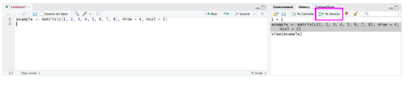





Comments
Post a Comment
Type your comment here.
However, Comments for this blog are held for moderation before they are published to blog.
Thanks!